Admin settings menu Follow
The Admin settings panel is accessed by clicking the gear icon in the upper right of the home screen. With most tabs here you can add more entries by selecting the Grey bottom row of the data displayed, and clicking the blue save button on the right of the row.
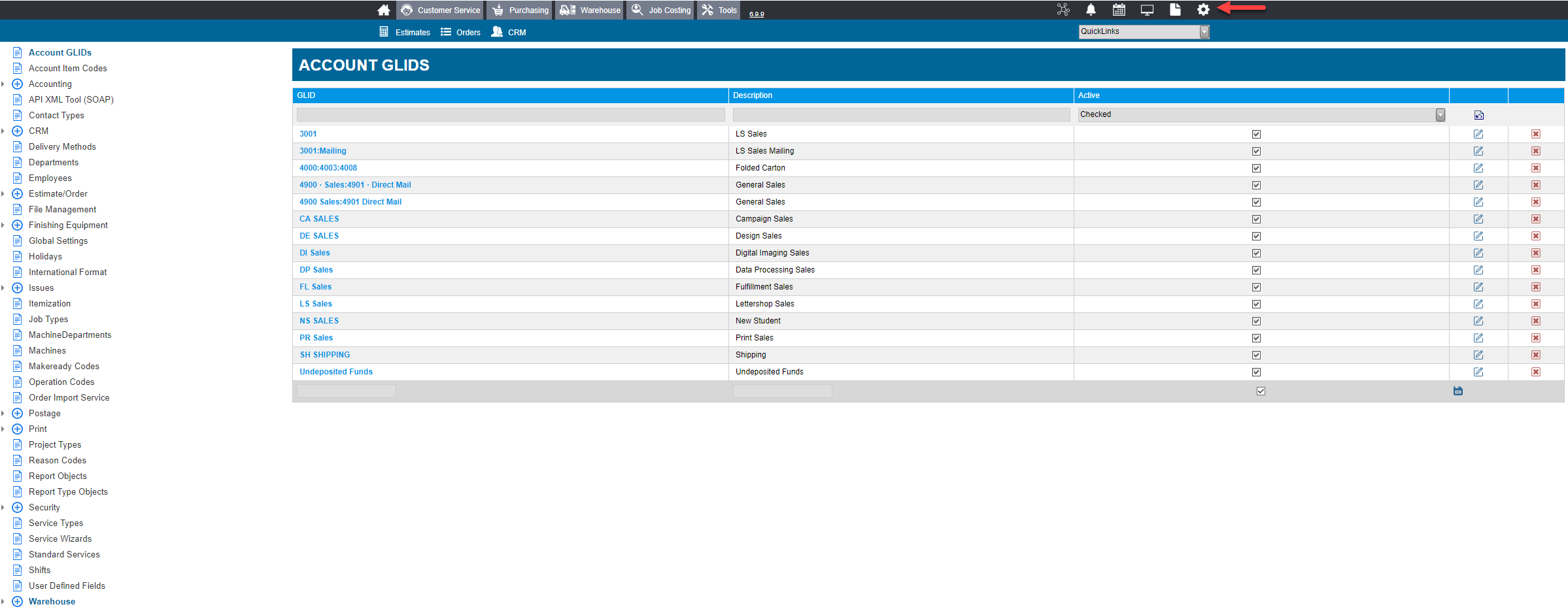
Account GLIDS: This tab is a place to view account GLIDs, and matches what the customer has in their database.
Account Item Code: This tab contains item codes to flair Account items with, such as a Print item or Design item.
Accounting: The accounting drop-down contains 2 options.
- Postage Account: This tab shows Postage accounts in the system. The data is located in the CRM tab, on a selected customer under the Postage Details section, in the Payment Account field.
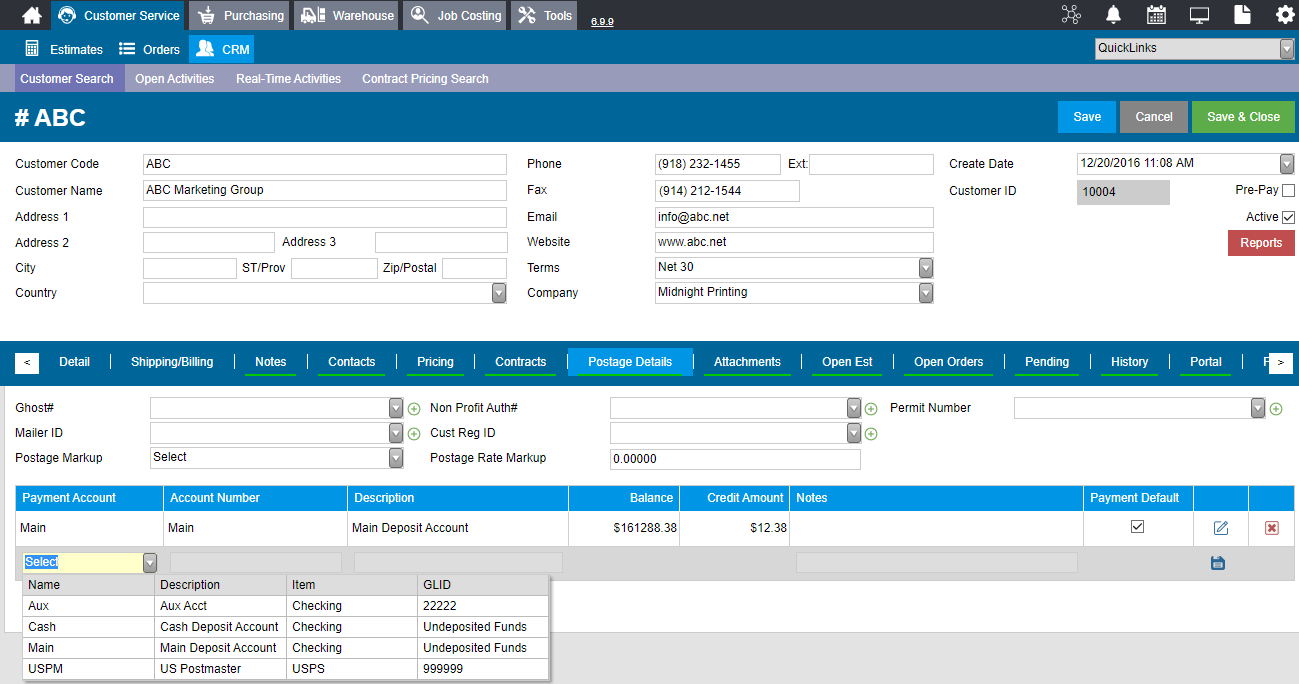
- Postage Types: This tab shows different types of postage in the system, such as Escrow, or Adjustment.
API XML Tool (SOAP): This screen lets you test the Midnight API on your live site. This tool is only available if you have purchased access to the Midnight API.

Contact Types: This tab contains the different categories to list contacts under. The types in this field are are visible when viewing a Contact, under the Contact Type field.
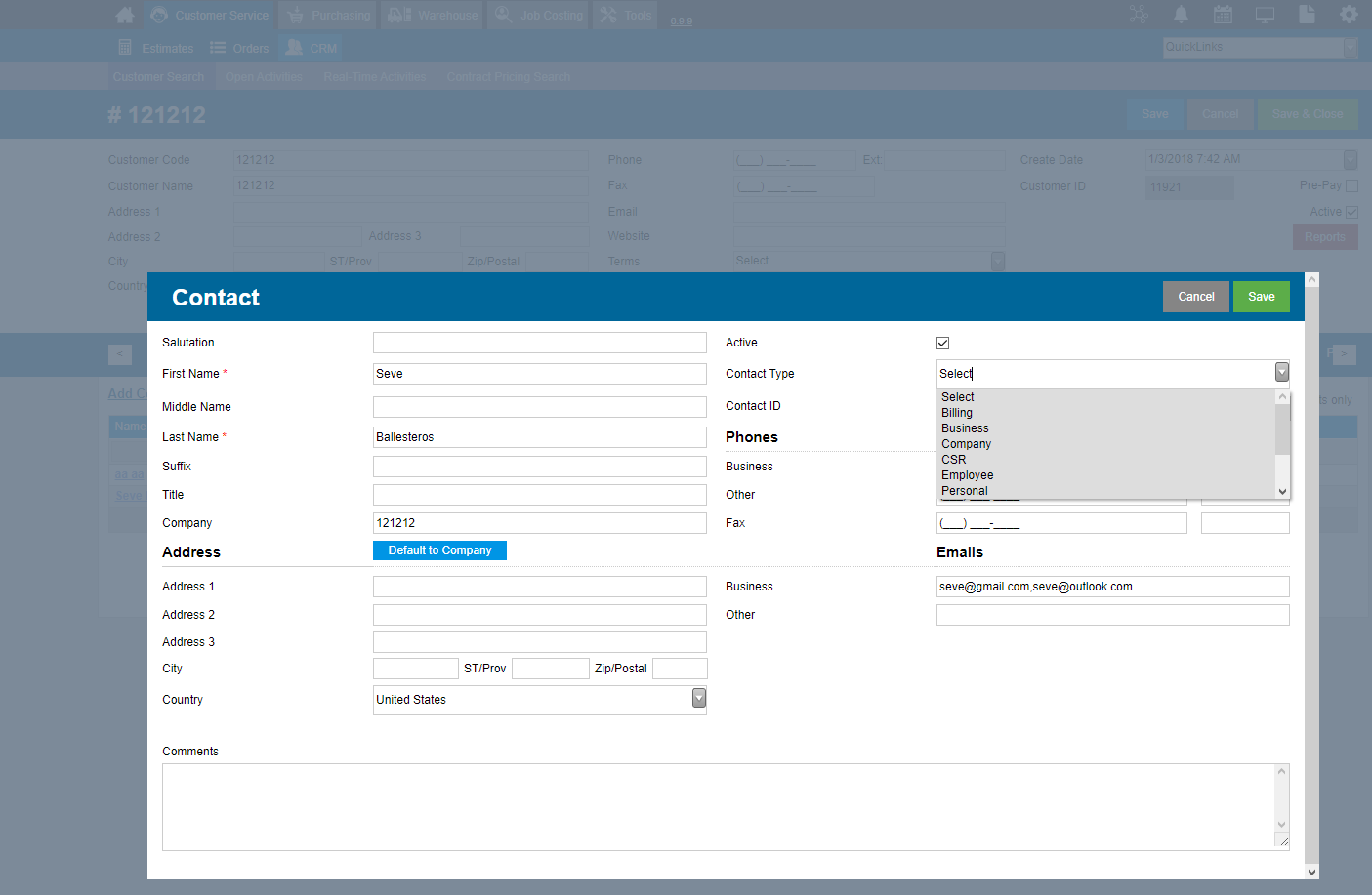
CRM: The CRM tab has 4 options. These relate to the CRM module of midnight.
- Activity Type: This tab shows different Activity types used in the CRM module.
- Customer Type: Different customer types are listed in this field, such as Customer or a Prospect, for example.
- Customer Source: Customer Sources are in this field, such as Referral or telemarketing.
- Industry: What industry the customer is in. As with the previous fields, the Industry types in the system are seen in the CRM module
Delivery Methods: These are different delivery methods used in the system, such as Fedex, UPS Ground, etc.
Departments: This section contains different departments in the system, such as HR, IT, Sales, and others.
Employees: This section shows all Employees in your company, and allows you to edit employee/user information,deactivate and activate employees, and edit user credentials.
Estimate/Order: This tab has 13 options:
- Disposition: This tab contains different dispositions, and the corresponding code for the disposition.
- Document Types: This screen shows different types of documents, such as Artwork or Document File.
- Estimate Status: In this screen are different estimate statuses that are used to tell the status of an estimate, such as Closed or open.
- Job Progress: The data in this screen is used to flag job progress, such as dropped or production done.
- Leftover Instructions: These are instructions for how to deal with leftovers, like destroying or return to inventory.
- Order Status: This tab shows different statuses to apply to orders.
- Order Version Status: These are different statuses for order versions, with each having a priority to it.
- Record Resolution: These are options for what to do with records, and are either keeping or discarding it.
- Tax Codes: These are different tax codes to apply to Estimates and orders.
- Tax Exemptions: This tab contains a drop-down with all tax exemptions in the system. Selecting a Tax Exemption name allows you to edit and view the details of it.
- Tax Jurisdictions: These are different tax jurisdictions in the system.
- Terms: This tab allows for you to add additional terms as a choice for your CRM. These are different terms to apply to Estimates or Orders and Include the code for the Term, a description, how many days it is due, and whether it is active in the system or not.
- Undelete Orders: This screen allows you to add deleted orders back into the system by clicking the Active check-mark. It also states the Order Number, Project Name, and Customer.
File Management: This shows all files in your midnight system, including the file name, size, and document type.
Finishing Equipment: This section has 1 tab.
- Laminators: This tab contains all Laminators in your midnight system, and lists their Name, Description, Lamination ID, and technical specifications.
Global Settings: This page contains settings for various modules across Midnight. See the Global Settings Article for more information.
Holidays: These are different Holidays in the system. Listed here are the Holiday names, rate multiplier, and whether it is active or not.
International Format: These are international settings, such as enabling the International phone and date format, and also what currency to use. The currency options available are: Cedi, Dollar, Euro, and the Pound.

Issues: This drop-down has 2 settings.
- Issue Statuses: These show different Issue Statuses, such as completed, Pending, and resolved.
- Issue Types: This section shows different issue types in the system.
Itemization: This tab shows different types of items, and lists the Code, Category of item, and whether it is active or not.
Job Types: This setting shows different job types, such as On demand or fulfillment. This field is visible in the Orders screen under details.
MachineDepartments: These are departments to list machines in the system under.
Machines: This shows all of the Machines in the Midnight system.
Makeready Codes: This tab shows MakeReady codes, a description of the code, and whether it is active in the system or not.
Operation Codes: This tab shows Operation codes in the system, a description of what the code means, and whether it is active.
Order Import Service: This tab allows you to map which services get assigned to which items when using the Order Import Tool.
Postage: The postage drop-down has 10 options.
- Mail Category: Categories of mail used in the system, such as Letters or Postcards.
- Mail Class: The class the mail will be shipped in, such as 1st class or drop ship.
- Mail Geography: The geography the mail will be shipped from, such as Local or regional.
- Mail Sort: How the mail is sorted, such as automation or by Zip Code Order.
- Post Office: What post office to ship from. This shows post office locations.
- Postage Affix: This tab shows the Postage Affixes in the system, a description of it, the GLID, and other Affix information.
- Postage Est Rates: This shows different Estimate rates. It shows a Rate description, the numerical postage rate, and whether its is active or not.
- Postage Rate Code: This tab shows Postage Rate Codes, and gives a description of the code and whether it is negative or positive.
- Postage Spoilage: This shows different types of spoilage, such as Recoverable and Non-recoverable.
- Postage Status: This shows different postage statuses, and whether it is active or not.
Print: The Print dropdown has 9 options.
- Paper Cutter: This tab shows paper cutters, the cutter ID, a description of the cutter, The Throat height, Max Width, and Max Depth, in inches.
- Paper Finish: This shows different types of Paper finishes, such as Dull, Matte, or Gloss.
- Paper Grade: This shows Paper grades in the system, and whether it is active or not.
- Press Standard: This shows different press standards in the system, and includes the Impressions per hour, the Rate per hour, the Material type, Max height, Max width, and press type.
- Print Ink Management: This tab shows different types of Ink, and the details for the ink type.
- Print Product Templates: Here are different product templates for printers. Clicking on the Project type or Project type ID allows you to edit the template.
- WF Product Type: This tab contains different product types for Wide Format presses.
- WF Quality Type: This tab contains different qualities to use on Wide Format presses. For more information see the WF Quality Type setup article.
- Run Rate Factor: These are different run rates to use in the Print module of midnight. For more information view the How to change you press run rate factor Article.
Project Types: This tab contains different types of projects in the system, such as Fulfillment, mailing, or Printing.
Reason Codes: This tab lists reason codes for use in the Issue Tracking module of Midnight.
Report Objects: This tab shows all the different reports in the system. From this screen you can activate/deactivate reports, change the name of reports, and whether to show it on the DJB.
Report Type Objects: This tab shows the different modules a report is associated with.
Security: The security tab has 2 options.
- Create Role: This tab allows you to create different roles in your midnight system. The role dictates which modules a user can access.
- Create RoleRight: This tab allows you to select which modules a role can access, and the security level of the role.
Service Types: This tab shows different services in the system, such as Fulfillment, or print.
Service Wizards: This tab allows you to configure service wizards in the system, and edit variables associated with them.
Standard Services: The standard services screen shows a price list of services in midnight. More information can be found out by clicking on the service name. More details can be found in the Standard Service Setup Article.
Shifts: These are different shifts employees can work. This menu allows you to configure Start and End times, break times, and a description of the shift.
User Defined Fields: This tab lists customizable fields in each module, with a maximum limit of 30.
Warehouse: The warehouse tab has 9 options.
- Bay: This lists all warehouse bays in the system.
- Item Types: This tab lists all Item types in the system.
- Location: This tab lists all locations in all warehouses, and gives the size of the location, Section, Bay, Shelf, what warehouse it is in, and the location type.
- LocationType: This tab lists the different location types to use with the Location tab, such as Floor, Rack, or Machine.
- Section: This tab shows which section of the warehouse the Location is in.
- Size: This tab shows the size of the Location, such as on the floor, or on a shelf.
- Slot/Shelf: This tab lists different slots or shelves for the Location to be in.
- Unit Conversion: In this tab users can add custom Unit conversions, starting from the Unit of Measurement (UM), the quantity of the converted unit of measurement it is equal to, what the converted unit of measurement is called, A conversion equation, the unit type, and whether it is active or not.
- Warehouse: This tab lists all Warehouses in the System, and the warehouse's default receiving Location.